Step 4. Assign an Activity
- What is Mathletics?
- 5 Simple Steps to Mathletics
- Mathletics Webinars
- How to get started with Mathletics
- Mathletics Teacher Console
- Mathletics Student Console
- Mathletics Parents/Home User
- Mathletics Administrator
- Mathletics Reporting
- Mathletics Rollover
- Mathletics Classroom Strategies & Tips
- Mathletics Classroom Printables
- Mathletics FAQ's
- What teachers are saying about Mathletics
You have a variety of areas you can assign activities from, but let's start with 'Learn'.
Below are the instructions for assigning an activity in 'Learn'.
- Log in to your Mathletics Teacher Console.
- Go to 'Assign & Review' on the left-hand side.
- Select 'Learn'.

- Select the 'Class' and 'Group'.
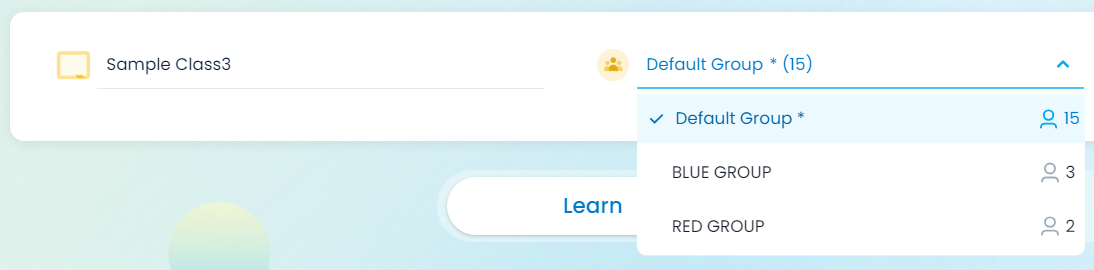
- Refine your search by selecting the 'Topic Selector' button at the top of the screen.

- Once you decide on an activity you wish to assign, select the box below the selected student and across from the activity.
- Click 'Assign' at the bottom of the page.
- Select a due date and click 'Assign'.
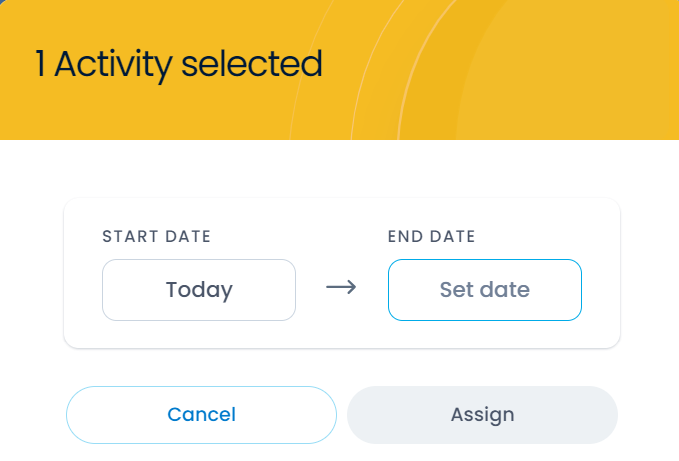
Follow-up tip: You can assign activities to individual students to differentiate their learning.