How do I assign an assessment in Mathletics?
- What is Mathletics?
- 5 Simple Steps to Mathletics
- Professional Development
- Mathletics Teacher Console
- Mathletics Student Console
- Mathletics Parents/Home User
- Mathletics Administrator
- Mathletics Reporting
- Mathletics Rollover
- Mathletics Classroom Strategies & Tips
- Mathletics Classroom Printables
- Mathletics FAQ's
- Quick Tips
- What teachers are saying about Mathletics
- Log into the Mathletics teacher console
- Click 'Assign & Review'
- Select 'Assess'

- Select the 'Class' and 'Group'
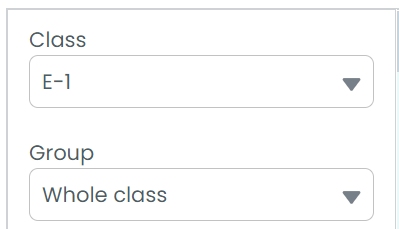
- Select the Curriculum/Activity Filters drop-down bar to select the assessment
- Select the Curriculum and the Grade/Year
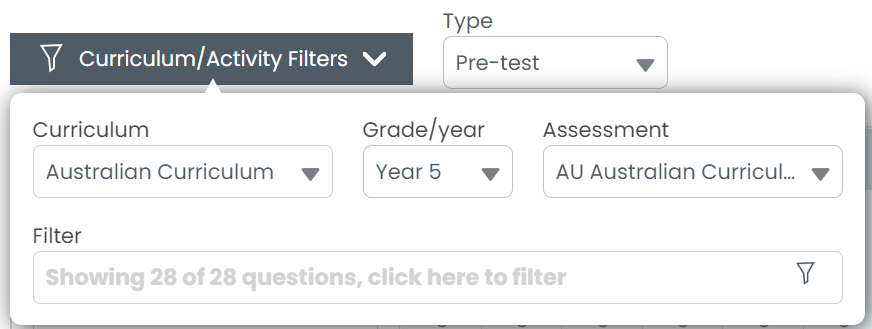
- Select the Assessment
Click 'Assign' at the bottom.
Tips:
Select the Filter drop-down bar to select or un-select the topics and/or individual questions you would like to include in your assessment and select Apply Filter.
Click the 'lightning bolt' icon to assign the assessment to all students or individually select students by ticking the box next to their names.
Select Set Assessment Length OR Set Question Length and the number of minutes/seconds you would like to give your students to complete the questions.
You can choose to randomize your set of questions so students cannot copy answers, by selecting Create Random Sequence Per Student.
To assign the assessment at a late date, select Schedule Assessment Period and assign a later date. Alternatively, select Assign Now, and students will be prompted to complete the assessment as soon as they log into Mathletics.