How do I assign an activity in Learn?
- What is Mathletics?
- 5 Simple Steps to Mathletics
- Professional Development
- Mathletics Teacher Console
- Mathletics Student Console
- Mathletics Parents/Home User
- Mathletics Administrator
- Mathletics Reporting
- Mathletics Rollover
- Mathletics Classroom Strategies & Tips
- Mathletics Classroom Printables
- Mathletics FAQ's
- Quick Tips
- What teachers are saying about Mathletics
Assigning activities in Mathletics is quick and easy! All you have to do is follow the steps below.
Note: 'Courses' has been renamed 'Learn' in Assign & Review.
- Log into your Mathletics Teacher Console.
- Go to 'Assign & Review' on the left-hand side.
- Click 'Courses'.
- Click 'Learn'.
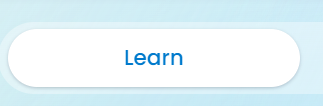
- Select the 'Class' and 'Group'.
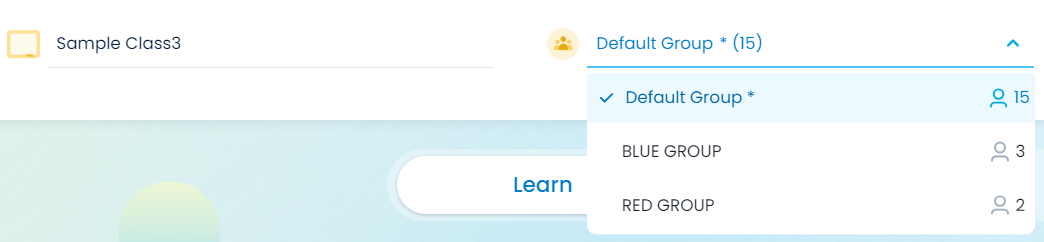
- Refine your search by selecting the 'Topic Filter' button.

- Once you've decided on an activity you wish to assign, select the box under the selected student and across from the activity.
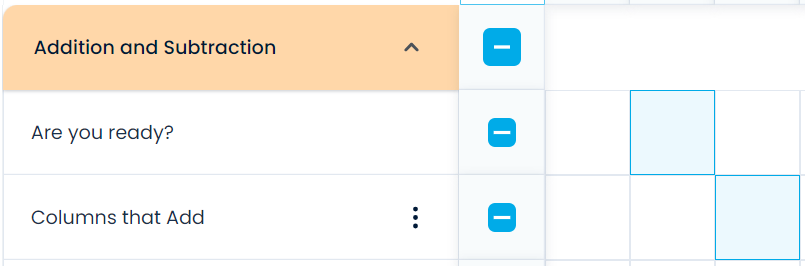
- Click 'Assign' at the bottom of the page.
- Select the due date.
Tip: Instead of assigning an activity to the whole class or a group, you can also assign it to individual students to differentiate their learning.