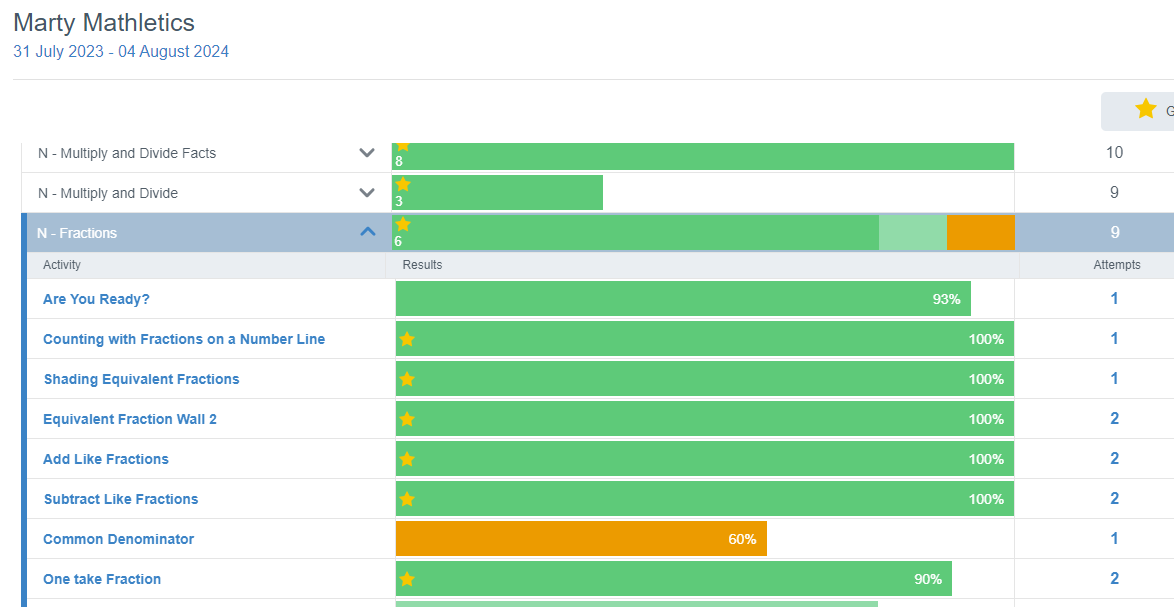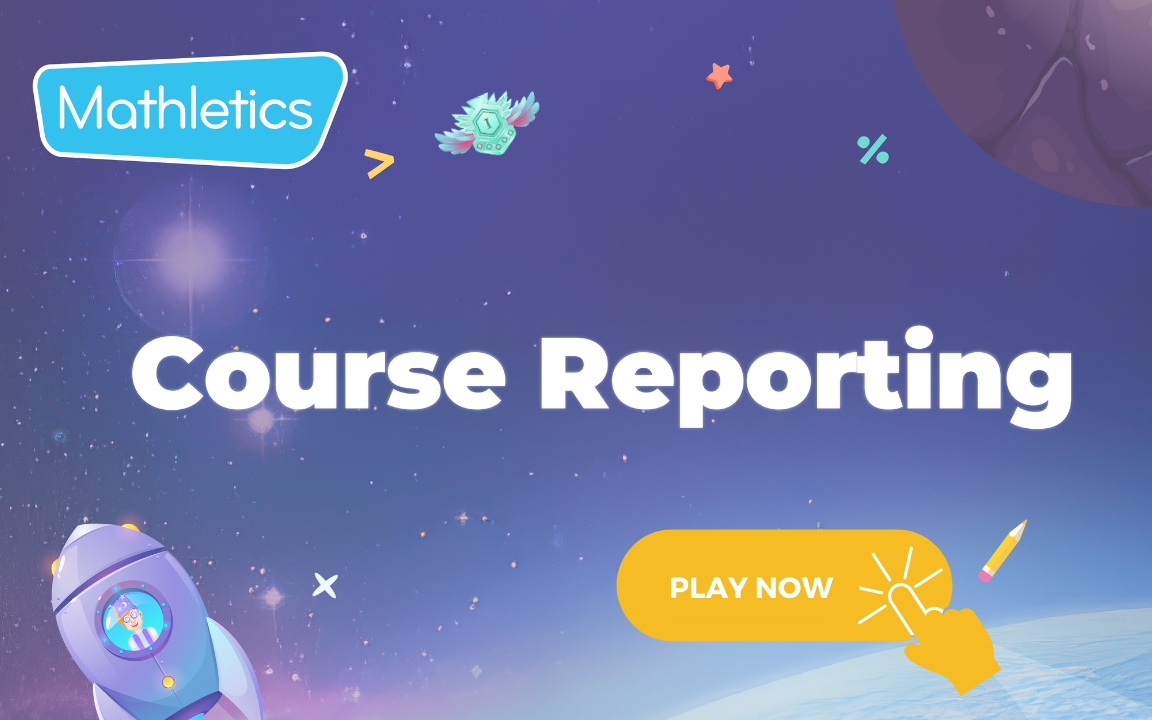4. Course reporting
- What is Mathletics?
- 5 Simple Steps to Mathletics
- Mathletics Webinars
- How to get started with Mathletics
- Mathletics Teacher Console
- Mathletics Student Console
- Mathletics Parents/Home User
- Mathletics Administrator
- Mathletics Reporting
- Mathletics Rollover
- Mathletics Classroom Strategies & Tips
- Mathletics Classroom Printables
- Mathletics FAQ's
- What teachers are saying about Mathletics
We offer both video and written content options for you to choose from. Watch this video now, or if you prefer, continue reading below.
Results from students' work completed both voluntarily and from assigned work in the Mathletics Courses, can be found quickly and easily in 2 different formats:
- In the Assign & Review Area, in the Refreshed Assign and Review tab, teachers can view the results for their class, groups and individual students as they complete course activities.
- In Reports – Student Reports – teachers can view students' progress through Course Activities and can also see the strengths and weaknesses at a class and individual level.
Course Reporting - in the Refreshed Assign & Review Tab 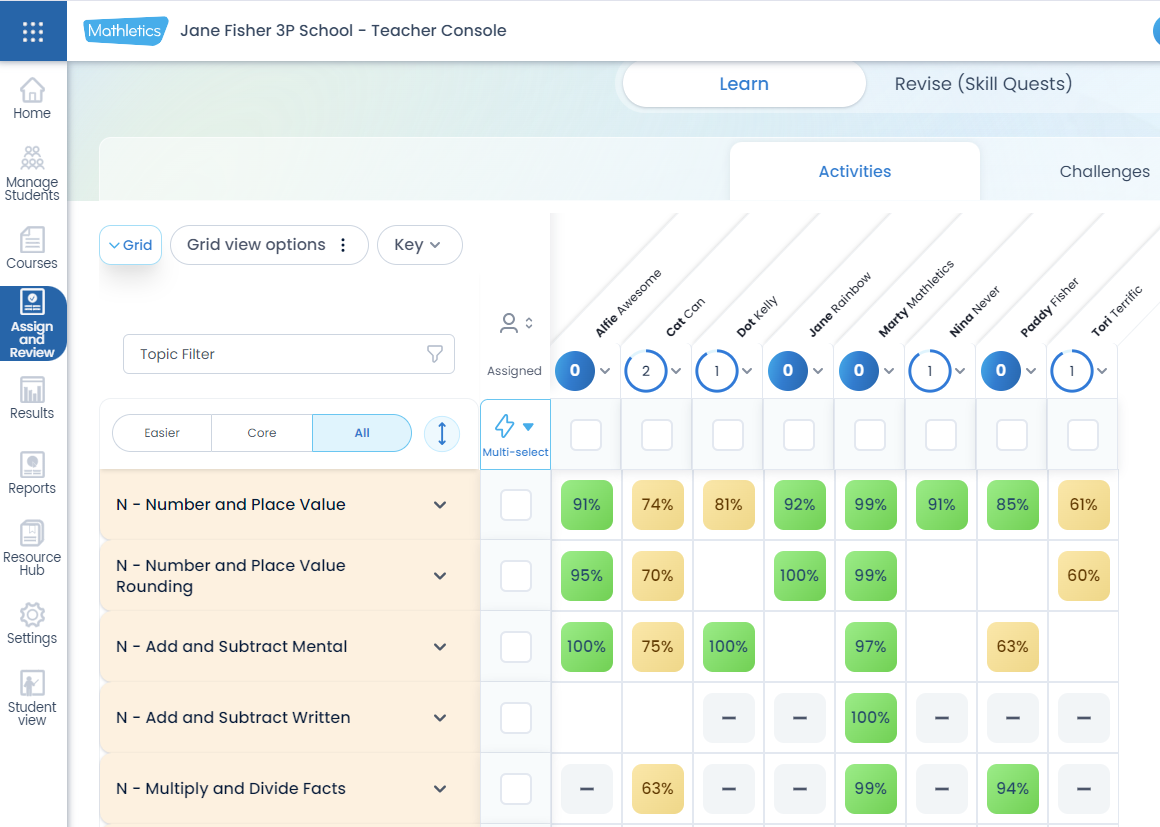
-
The left-hand menu shows all the Course Topics. With the folders closed teachers can view the average score across the activities for this topic for each student. Expanding the topic shows the score for each activity the students have completed.
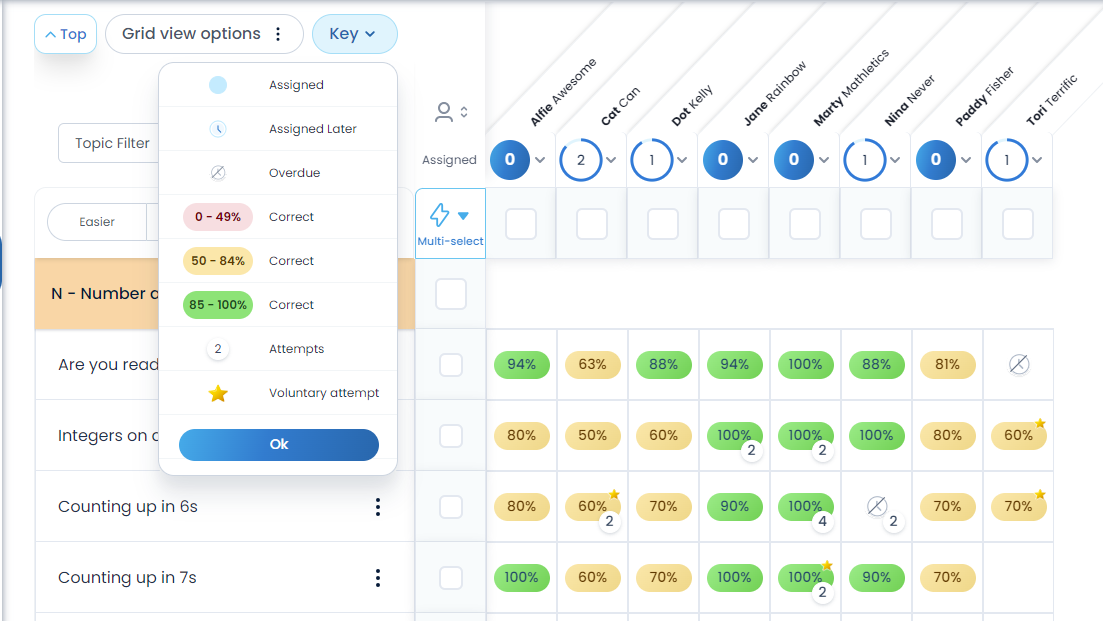
- In the expanded view, teachers can refer to the key. Where a number is visible in a cell, this indicates the number of times a student has completed this activity. Teachers can also see where assigned activities are now overdue.
-
Using the Grid View Options, the teacher can choose to view the results with or without voluntary work scores included.
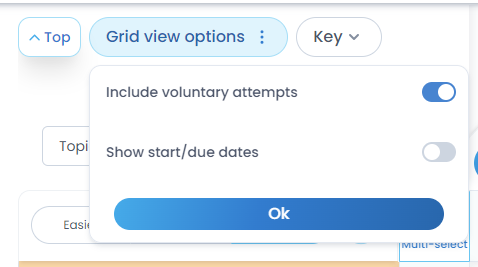
-
Select the circle under a student's name to view more details about the student's progress in Course Activities
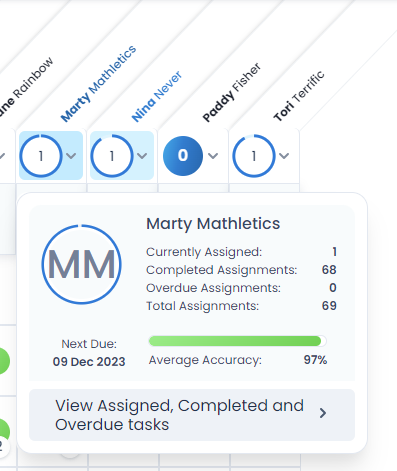
-
Click on ‘View Assigned, Completed and Overdue Tasks’ for more details of each individual’s progress through the Course Activities. Use the drop-down arrow, where a student has completed an activity multiple times to see the score for each attempt and whether the activity was completed as an assigned, Fill Learning Gap or voluntary activity.
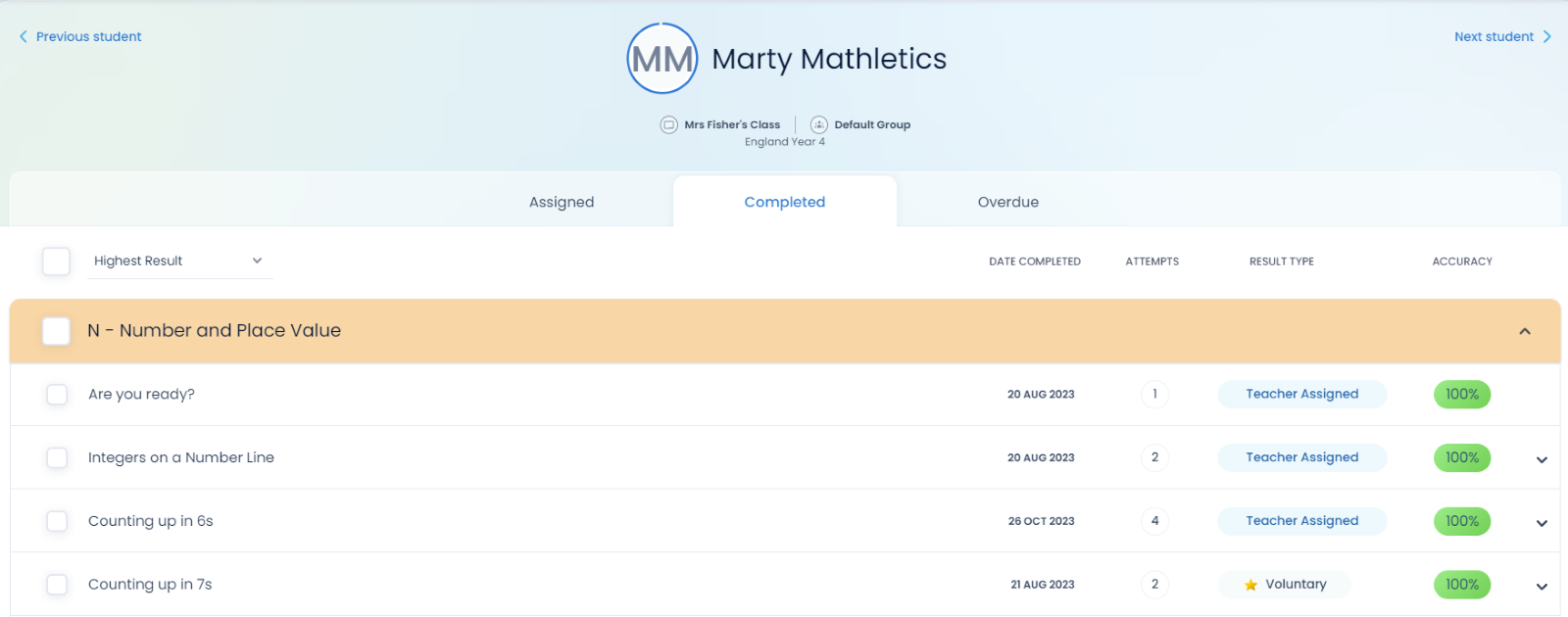
Mathletics Course Reporting in Reports – Student Reports
Viewing students' progress based on their work in Mathletics Activities in the Student Reports area provides detailed reporting on each student’s progress along with their strengths and weaknesses, highlighted by their activity scores. In addition, teachers can also view the class overview and strengths and weaknesses based on all their participation in activities.
-
Select Reports – Student Reports and Activity Mastery from the drop-down menus. Select the appropriate class/group/students and date range.
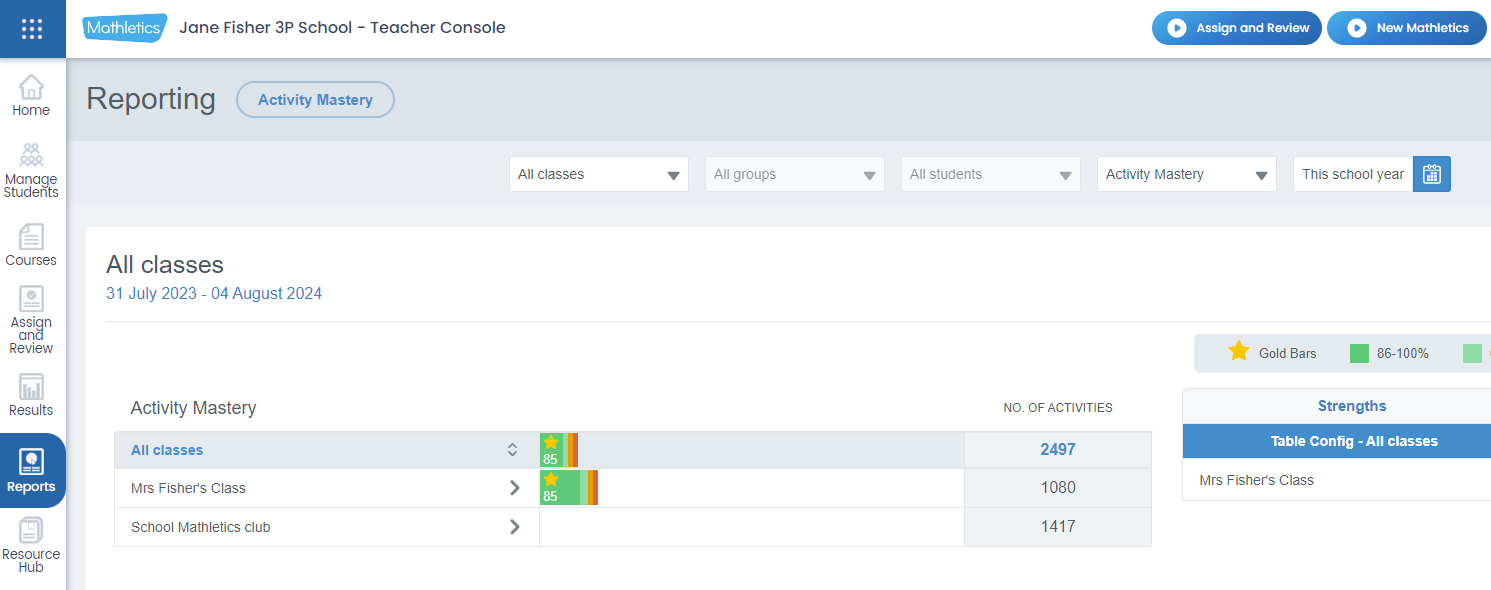
-
In the class view, teachers can see each student and the colour coding shows how the student is progressing through the course activities. To the left, teachers can toggle between the strengths and relative weaknesses of their class.
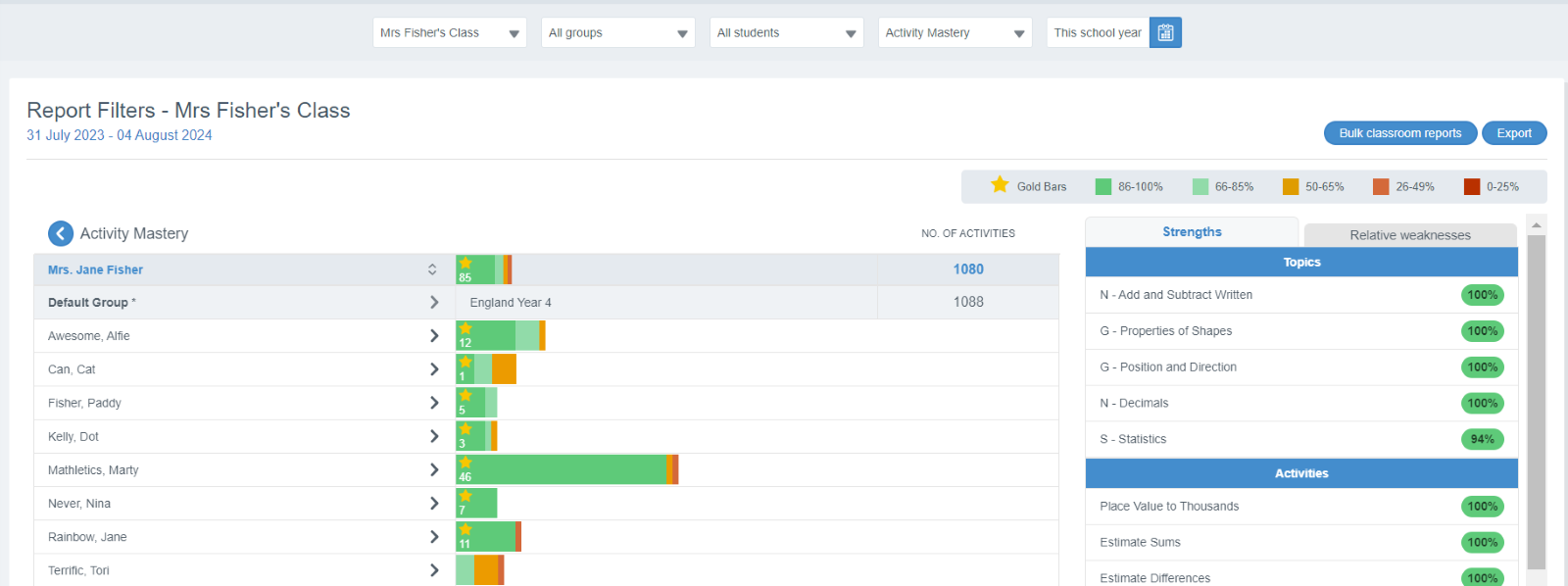
-
Click the drop-down arrow next to each student to view the details of their progress through the course activities. Using colour coding, teachers can quickly and easily identify any topics that students might be struggling with. The tabs to the right also highlight individual strengths and relative weaknesses.
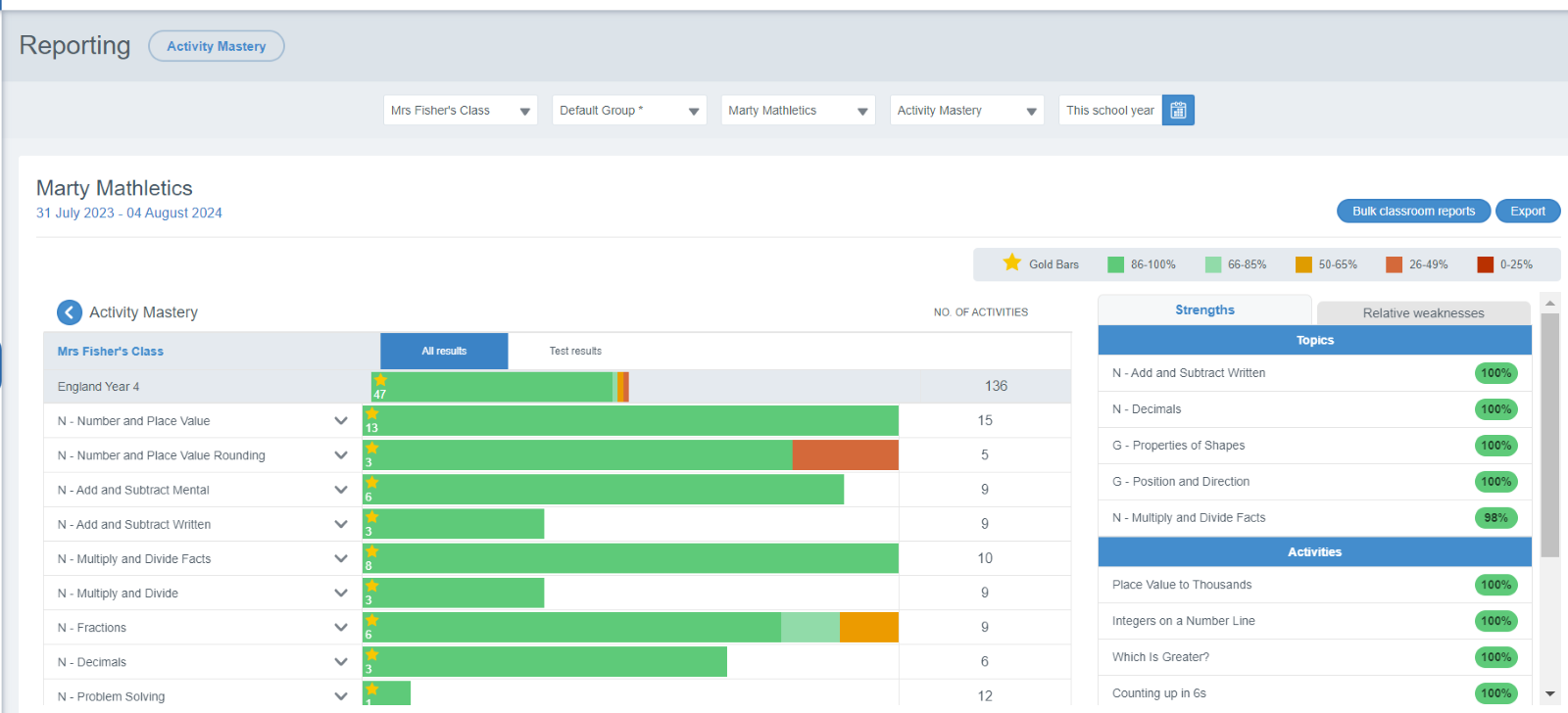
-
For a very detailed view of an individual’s progress through the course activities, click on the topic drop-down menu to open up details of all the activities within the topic. In this detailed student view, teachers can also identify where students have repeated activities.