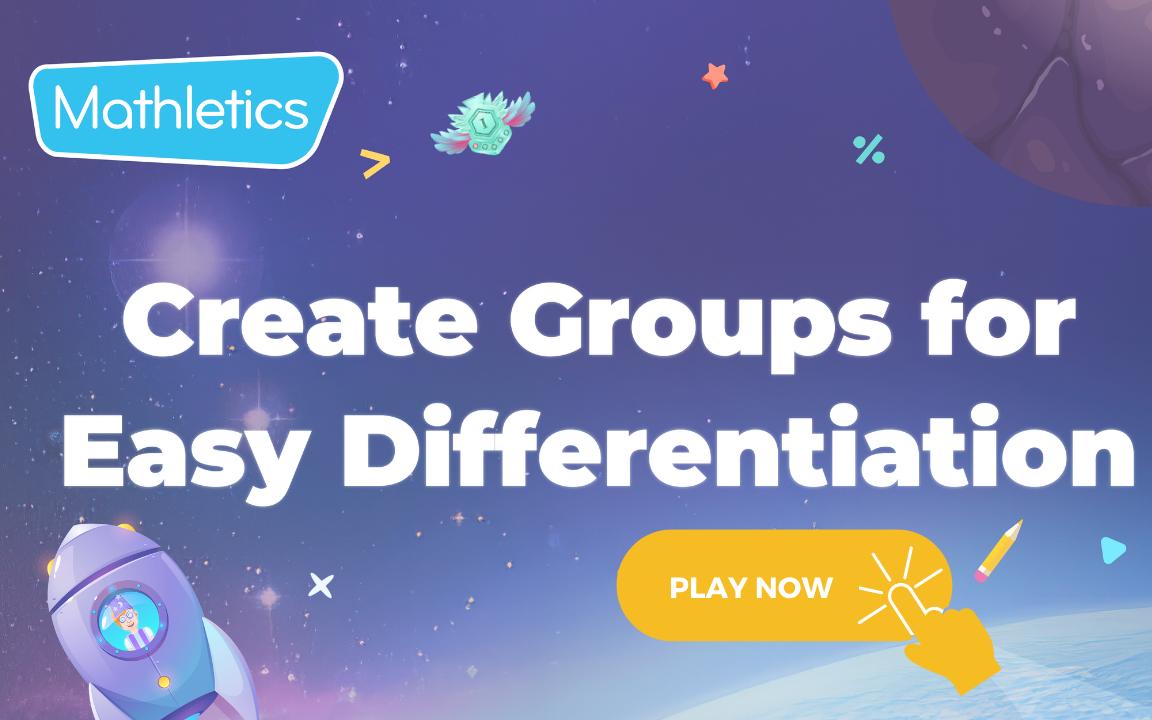3. Create ability groups to easily differentiate
- What is Mathletics?
- 5 Simple Steps to Mathletics
- Mathletics Webinars
- How to get started with Mathletics
- Mathletics Teacher Console
- Mathletics Student Console
- Mathletics Parents/Home User
- Mathletics Administrator
- Mathletics Reporting
- Mathletics Rollover
- Mathletics Classroom Strategies & Tips
- Mathletics Classroom Printables
- Mathletics FAQ's
- What teachers are saying about Mathletics
We offer both video and written content options for you to choose from. Watch this video now, or if you prefer, continue reading below.
Creating ability groups is your gateway to easy and effective student differentiation. Here’s how to set each student on their personalised way to success.
When your class is set up, all your students will be in a default group set on their local curriculum and on the level appropriate for their year group.
In just a couple of clicks, you can create groups within your class and assign the appropriate curriculum and level for the students in the group, whether they need a lower curriculum to support them, or a higher curriculum to stretch and extend their learning
-
From the left-hand menu, select Manage Students.

-
Select Groups and click New Group.|

-
Name the group and select the appropriate courses for Activities and Quests.
- *NOTE – An Activity Course must be assigned, but teachers can choose to not set a Quest Course for students to complete voluntarily.
- In this scenario, Quests can still be assigned to students.
-
Select the students to put into the Group. In the Move Selected drop-down menu, select the group.
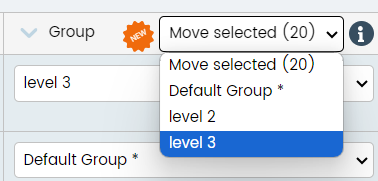
- When your students now log on to Mathletics, they will have access to the course that you have assigned to them, but the course is not labelled on the student console.
Creating groups is just the start. You can move students in and out of groups throughout the year as you see fit. Your students won’t see anywhere in their Student Centre that they are placed on a different curriculum.